OpenRun Pro
ARTICLES

Bone conduction is a natural part of the hearing process—sound travels through your eardrums and bones simultaneously. We’ve taken the concept to the next level through a suite of proprietary audio technologies and design patents.
Our patented transducers create mini vibrations that travel through your cheekbones.
The sound bypasses your eardrums, traveling directly to your inner ears (cochlea).
The result: A reinvented listening experience, through an open ear design. Premium audio, situational awareness and extreme comfort—second to none.
Who are Shokz headphones for?
Shokz bone conduction headphones are a great fit for runners, cyclists, and other athletes; but fitness enthusiasts are not our only customers. Our ShokzSquad is made up of individuals in the professional, law enforcement, manufacturing and construction industries, as well as those who are blind or experience hearing loss.
What devices will OpenRun Pro pair to?
OpenRun Pro will pair to most Bluetooth devices that use Bluetooth 3.1 or higher, including phones, tablets, computers and watches. It will not pair to gaming consoles. It will not pair with some transmitters.
How do I pair OpenRun Pro to my device?
- Start with your headphones turned off.
- Enter pairing mode by pressing and holding volume+ for 5-7 seconds. Audrey will say “Welcome to Shokz.” Continue holding volume+ until the LED light flashes red and blue.
- Open your device’s Bluetooth settings and select “OpenRun Pro.” Audrey will say “Connected.”
Your headphones should now be connected to your device.
How do I pair OpenRun Pro to multiple devices?
OpenRun Pro offers multipoint pairing, which allows users to connect to two devices at the same time. While you won’t receive audio from both devices at the same time, you’ll be able to seamlessly transition from one device to the other.
To pair multiple devices through multipoint pairing:
- Start with your headphones turned off.
- Enter pairing mode by pressing and holding the volume+ button for 5-7 seconds, until the LED light flashes red and blue.
- Press and hold the multifunction button and volume+ button for 2-3 seconds. Audrey says "Multipoint Enabled."
- Pair first device. Audrey says "Connected."
- Turn your headphones off.
- Re-enter pairing mode by pressing and holding the volume+ button for 5-7 seconds, until the LED light flashes red and blue.
- Pair the second device. Audrey says "Device Two Connected."
- Turn your headphones off.
Your headphones should now be connected to both devices.
How do I switch from one device to the other using multipoint pairing?
When paired through the multipoint pairing process, OpenRun Pro will connect to whichever device is in range. If both devices are in range, it will connect to whichever device you were more recently using. You can switch devices through some notifications such as a phone call, or simply by using the opposite device. Multipoint pairing may not work with all devices or transmitters.
I don’t want my OpenRun Pro paired to these devices anymore. How can I pair new devices?
You can change the devices to which your OpenRun Pro is paired by resetting the headphones, and then pairing the new devices.
Email required if you would like a response.
How do I turn on the headphones?
Press and hold the volume+ button for 3-5 seconds. Audrey says “Welcome to Shokz.”
How do I enter pairing mode?
Start with your headphones powered off. Press and hold the volume+ button for 3-5 seconds. Audrey says “Welcome to Shokz.” Continue holding the volume+ button for an additional 2-3 seconds. Audrey will say “Pairing” and the LED will flash red and blue, indicating pairing mode.
How do I turn off the headphones?
Press and hold the volume+ button for 3-5 seconds. Audrey will say “Power Off.”
How do I pause a song?
Click the multifunction button once while music is playing. You’ll hear one beep. The music will pause.
How do I resume a song?
Click the multifunction button once while music is paused. You’ll hear one beep. The music will resume.
How do I skip to the next song?
Double-click the multifunction button while music is playing. You’ll hear one beep. The next track will play.
How do I go back a song?
Triple-click the multifunction button while music is playing. You'll hear one beep. The track will begin again.
How do I answer a call?
Click the multifunction button once while a call is coming in. You’ll hear one beep and the call will be answered.
How do I end a call?
Click the multifunction button once while on a call. You’ll hear one beep and the call will end.
How do I reject a call?
Press and hold the multifunction button for two seconds as a call is coming in. You’ll hear two beeps and the call will be rejected.
How do I prompt my device’s intelligent personal assistant?
Press and hold the multifunction button for two seconds, prompting your device's intelligent personal assistant. You’ll hear one beep.
How do I redial the last number?
Double-click the multifunction button when music is paused. Audrey says “Last Number Redial.”
How do I mute the mic?
Press and hold the volume+ and volume- buttons simultaneously for two seconds while on a call. Audrey will say “Mute On.”
How do I unmute the mic?
Press and hold the volume+ and volume- buttons simultaneously for two seconds while on a call with the mic muted. Audrey will say “Mute Off.”
What are the EQ settings?
Your headphones have two EQ settings. One EQ setting is designed to listen to your headphones open-ear, and the other is designed to listen with earplugs, but you can choose whichever setting sounds better to you. The default setting is open-ear. To return to the default, just reset your headphones.
How do I change the EQ setting?
Press and hold the volume+ and volume- buttons simultaneously for two seconds while music is playing. Audrey says “EQ Changed.”
How do I check the battery status?
Click the volume+ or volume- button while music is paused. Audrey says “Battery High,” “Battery Medium,” “Battery Low,” or “Charge Me.” Please note this feature may not work on all devices.
How do I adjust the volume?
Click the volume+ or volume- buttons to increase or decrease volume levels.
How do I reset the headphones?
- Start with your headphones powered off.
- Enter pairing mode by pressing and holding the volume+ button for 5-7 seconds. Your headphones will turn on, and then the LED light will flash red and blue.
- Press and hold the multifunction button, volume+ button and volume- button simultaneously for 3-5 seconds. You'll hear beeps and/or feel vibrations.
- Turn your headphones off.
How do I change the language?
- Start with your headphones powered off.
- Enter pairing mode by pressing and holding volume+ until the LED flashes red and blue.
- Double-click the multifunction button. You'll hear a melody indicating the language has been changed and Audrey will announce the new language. Audrey speaks four languages so you may have to repeat this step a few times.
Email required if you would like a response.
Can individuals with hearing loss benefit from bone conduction headphones?
Shokz has a strong community of individuals with hearing loss.
While our headphones are not hearing aids, we do have customers who use our headphones to assist with hearing by pairing them to their phones and using an amplifier app. These apps use the mic on the phone to pick up surrounding sound, which is then transmitted through the headphones. The most popular app our customers use is Petralex.
As a sport headphone company, we don’t have the qualifications to determine whether our headphones will work for any particular individual, or improve the effects of any medical condition, but with plenty of retailers with in-store demos, we encourage you to give them a try.
Can individuals with vision loss benefit from bone conduction headphones?
Yes, bone conduction headphones can benefit those with vision loss by allowing users to listen to navigation instruction while still hearing their surroundings.
Email required if you would like a response.
Email required if you would like a response.
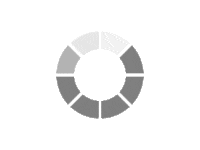
Email required if you would like a response.